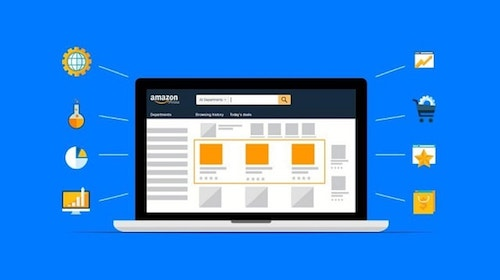 By Gefen Laredo, Amazon Advertising Manager
By Gefen Laredo, Amazon Advertising Manager
For those familiar with Amazon Advertising, this is a small—but very important—feature update we will be discussing. This feature is an extension of the negative targeting tool within campaigns. In the past, sellers could only target negative terms, which allowed you to prevent Amazon from showing your ad on certain low-converting/high-ACoS keywords. With negative product targeting, that capability is now extended to specific product pages (ASINs) as well.
When you download a search term report from the Advertising Reports console, the customer search term column is often littered with countless ASINs. This is Amazon showing your product on other ASINs, which is usually the result of an auto campaign. The high-performing ASINs are great for moving into their own product targeting campaign. But what about the ones performing poorly? In the past, the best you could do was add those poor performing ASINs to negative keyword targeting and hope for the best. However, that was oftentimes insufficient.
Well, Amazon heard our prayers, and released
negative product targeting. This feature works identically to negative keyword targeting, except it prevents your product from showing up on certain products’ detail pages, rather than certain keywords. Below we’ll discuss how to access the tool, how to find these ASINs, and some best practices for choosing products.
How to Access the Tool: The negative product targeting tool can be found in the same place as the negative keyword targeting tool. Inside a campaign on the left side of your screen, you will see a “Negative Targeting” tab. Inside that tab, you will see negative keyword targeting, listing exact and phrase. On the top of the page, next to keyword targeting, you will see negative product targeting, which is where you can add ASINs.
How to Find & Choose Negative Products: The best place to find ASINs to negative target is in your search term report. In the customer search term column, you will see ASINs that Amazon has targeted for you. You can sort those ASINs by ACoS and move the high-ACoS ones into negative targeting. You can also look at conversion rate, cost per click, etc. as guiding key performance indicators. Once added, your campaign will no longer waste money on low-performing ASINs, and you will be further on your way to a highly efficient advertising strategy.
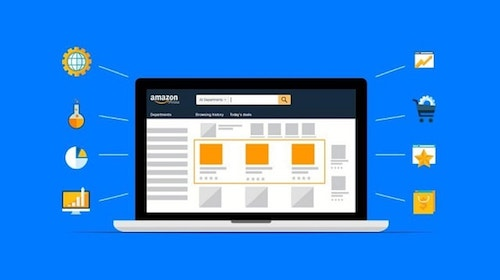 By Gefen Laredo, Amazon Advertising Manager
For those familiar with Amazon Advertising, this is a small—but very important—feature update we will be discussing. This feature is an extension of the negative targeting tool within campaigns. In the past, sellers could only target negative terms, which allowed you to prevent Amazon from showing your ad on certain low-converting/high-ACoS keywords. With negative product targeting, that capability is now extended to specific product pages (ASINs) as well.
When you download a search term report from the Advertising Reports console, the customer search term column is often littered with countless ASINs. This is Amazon showing your product on other ASINs, which is usually the result of an auto campaign. The high-performing ASINs are great for moving into their own product targeting campaign. But what about the ones performing poorly? In the past, the best you could do was add those poor performing ASINs to negative keyword targeting and hope for the best. However, that was oftentimes insufficient.
Well, Amazon heard our prayers, and released negative product targeting. This feature works identically to negative keyword targeting, except it prevents your product from showing up on certain products’ detail pages, rather than certain keywords. Below we’ll discuss how to access the tool, how to find these ASINs, and some best practices for choosing products.
How to Access the Tool: The negative product targeting tool can be found in the same place as the negative keyword targeting tool. Inside a campaign on the left side of your screen, you will see a “Negative Targeting” tab. Inside that tab, you will see negative keyword targeting, listing exact and phrase. On the top of the page, next to keyword targeting, you will see negative product targeting, which is where you can add ASINs.
How to Find & Choose Negative Products: The best place to find ASINs to negative target is in your search term report. In the customer search term column, you will see ASINs that Amazon has targeted for you. You can sort those ASINs by ACoS and move the high-ACoS ones into negative targeting. You can also look at conversion rate, cost per click, etc. as guiding key performance indicators. Once added, your campaign will no longer waste money on low-performing ASINs, and you will be further on your way to a highly efficient advertising strategy.
By Gefen Laredo, Amazon Advertising Manager
For those familiar with Amazon Advertising, this is a small—but very important—feature update we will be discussing. This feature is an extension of the negative targeting tool within campaigns. In the past, sellers could only target negative terms, which allowed you to prevent Amazon from showing your ad on certain low-converting/high-ACoS keywords. With negative product targeting, that capability is now extended to specific product pages (ASINs) as well.
When you download a search term report from the Advertising Reports console, the customer search term column is often littered with countless ASINs. This is Amazon showing your product on other ASINs, which is usually the result of an auto campaign. The high-performing ASINs are great for moving into their own product targeting campaign. But what about the ones performing poorly? In the past, the best you could do was add those poor performing ASINs to negative keyword targeting and hope for the best. However, that was oftentimes insufficient.
Well, Amazon heard our prayers, and released negative product targeting. This feature works identically to negative keyword targeting, except it prevents your product from showing up on certain products’ detail pages, rather than certain keywords. Below we’ll discuss how to access the tool, how to find these ASINs, and some best practices for choosing products.
How to Access the Tool: The negative product targeting tool can be found in the same place as the negative keyword targeting tool. Inside a campaign on the left side of your screen, you will see a “Negative Targeting” tab. Inside that tab, you will see negative keyword targeting, listing exact and phrase. On the top of the page, next to keyword targeting, you will see negative product targeting, which is where you can add ASINs.
How to Find & Choose Negative Products: The best place to find ASINs to negative target is in your search term report. In the customer search term column, you will see ASINs that Amazon has targeted for you. You can sort those ASINs by ACoS and move the high-ACoS ones into negative targeting. You can also look at conversion rate, cost per click, etc. as guiding key performance indicators. Once added, your campaign will no longer waste money on low-performing ASINs, and you will be further on your way to a highly efficient advertising strategy. 







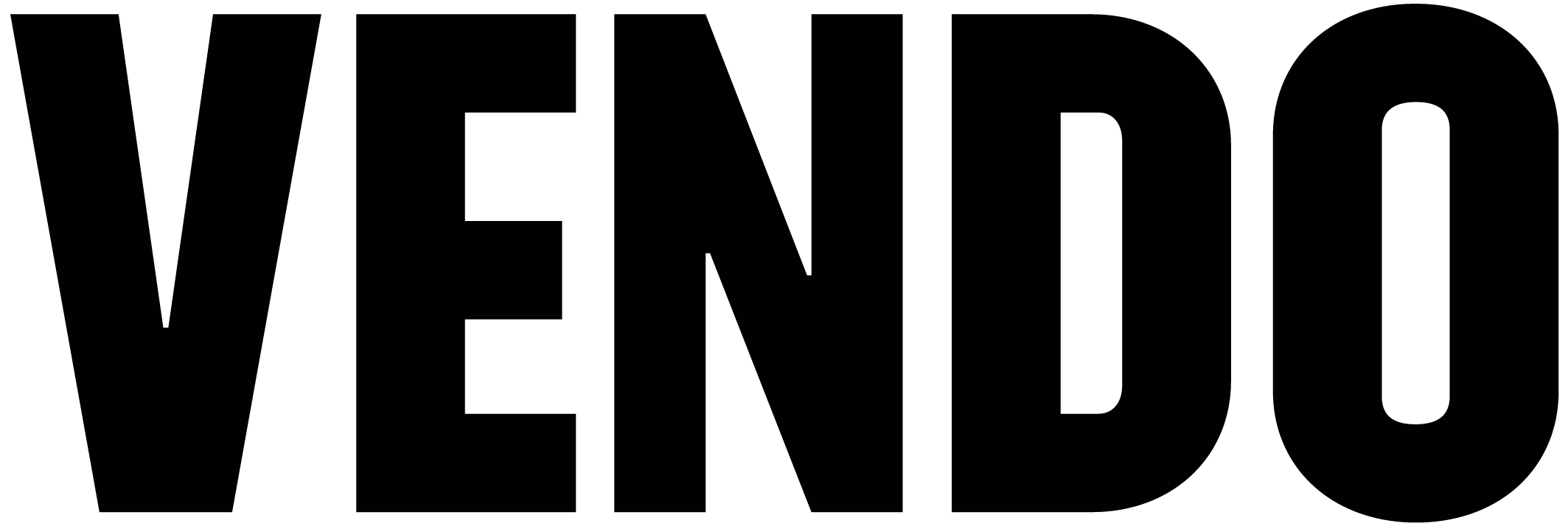

No Comments